This page is for installing the Atlas Development Corporation's ActiveX controls
Some web sites do not allow you to directly install the ActiveX controls and prompts
you a message.
When you open this page, If you see a message on the top, similar to the
image below, that the ActiveX control
is trying to install from the Internet Explorer please right click on it and click
install.
 If you receive a prompt to install the following ActiveX control with Install button,
having the publisher as "Atlas Development Corporation" please click on the install button
If you receive a prompt to install the following ActiveX control with Install button,
having the publisher as "Atlas Development Corporation" please click on the install button
- CMRImageScan.cab
- APrintControl.cab
- CMRImageCtrl_v1.cab
Manual Installation of ActiveX Controls
- Request the System Administrator to copy the Cab file(s) provided along with the build
- Copy the Cab file(s) to the desktop of your machine.
- Unzip the Cab file(s) to extract the DLL file.
- If the computer is a 64 bit machine follow the steps below.
- Copy the file(s) to C:\Windows\SysWOW64
- Click on Start -> Run and type the command cmd
- In the command prompt, navigate to C:\Windows\SysWOW64 folder by typing a command like this -> cd \windows\syswow64
- Then register the DLLs using the command -> regsvr32 <DLL Name>
Ex: regsvr32 “APrintControl.dll”
- If the computer is a 32 bit machine follow the steps below.
- Copy the file(s) to C:\windows\system32
- Click on Start -> Run and type the command Regsvr32 <DLL Name>
Note:
- If the security setting allows you to install signed ActiveX controls then
you will not receive a warning message in the browser
- For Windows 7 users, Go to Tools -< Internet Options -<
Security Tab -< Trusted sites. Click on Sites and Add the website to this zone and close.
- For Windows 7 users, When IE8 starts in Protected Mode, CMRImageScan is not
allowed to initialize.To enable CMRImageScan,please turn off Protected Mode
- For Windows XP users, Go to Tools -< Internet Options -< Security Tab -<
Custom Level. Set the following values :
- Automatic prompt for ActiveX controls -< Enable
- Download Signed ActiveX controls -< Prompt
- Only allow approved domains to use ActiveX without prompt -< Disable
To turn off Protected Mode for Internet Explorer 8 on Windows 7 :
Go to Tools -> Internet Options.
Navigate to the Security tab
Uncheck the "Enable Protected Mode" checkbox for your Zone(eg: Internet)
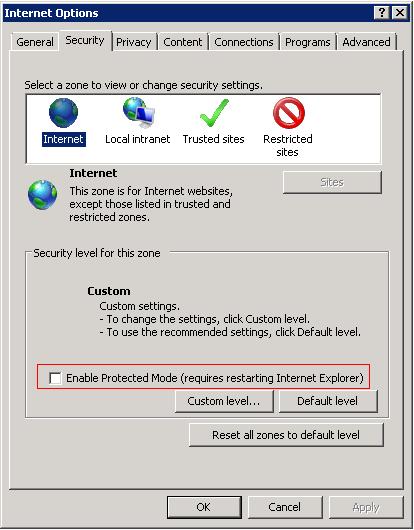
To verify if the controls are installed in the browser
(for IE11) Go to Tools -> Manage Add-ons ... in
the Internet Explorer 11
(for IE10) Go to Tools -> Manage Add-ons ... in
the Internet Explorer 10
(for IE9) Go to Tools -> Manage Add-ons ... in
the Internet Explorer 9
You should see:
- "CCMRImage Object" in the Name with Publisher "Atlas Development Corporation".
- "CMRImageScan.CMRImageScanCtrl" in the Name with Publisher "Atlas Development Corporation".
- "PrintClass Class" in the Name with Publisher "Atlas Development Corporation".
If you see the above items then your ActiveX installation is successful